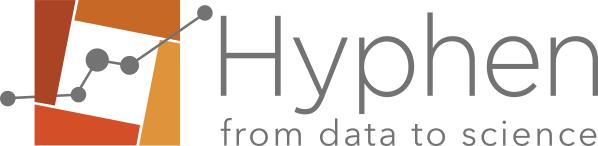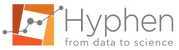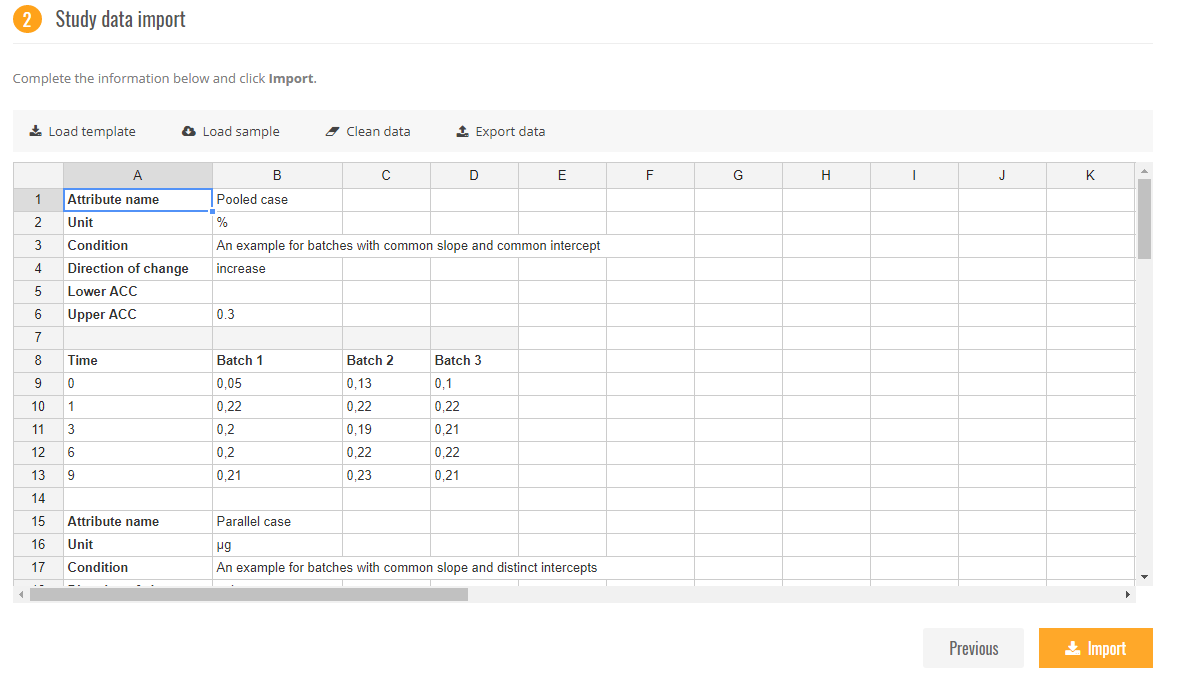About importing data to weestab
The following data formats are supported by default:
- Tab separator
- “,” or “.” for decimal separator
- No separator of thousands
Note: NA must replace empty cell. Values lower than the Limit Of Quantification have to be entered as “<LOQ”.
Format of data
Format your data according to the import rules defined in the template or load the example embedded in the application for illustration.
- Click on template to view an empty template.
- Click on load sample to view an example of stability data with different scenarios.
For a parameter known to increase with time:
- Fill in the upper acceptance criterion.
- Set the direction to “increase”.
For a parameter known to decrease with time:
- Fill in the lower acceptance criterion.
- Set the direction to “decrease”.
For a parameter that can either increase or decrease with time:
- Fill in the lower and upper acceptance criteria.
- Set the direction to “unknown”.
Note: Values with a precision on 12 decimal places are managed.
- E.g. 0.12345678912345 is truncated to 0.123456789123
Tip: Manage your data outside the application and save it with the analysis report.
Minimal design
To define the linear relationship between response level and time, the following minimal design is required:
- At least, 2 time-points per batch
- At least, one batch
Note: There is no limitation on the number of batches. When the number of batches per parameter is ≤ to 15, they are illustrated by different symbol on graphs.
Note: The maximum time point is limited to:
- 20 years
- 180 months
- 104 weeks
- 365 days
- 72 hours
Character set
The application manages the following special characters:
| ! | “ | # | $ | % | & | ‘ | ( | ) | * |
| , | – | . | / | : | ; | < | = | > | ? |
| @ | [ | ] | ^ | _ | ` | { | | | } | ~ |
| ° | ± | 2 | 3 | α | β | γ | δ | ε | η |
| θ | λ | ρ | σ | χ | µ | π | φ | ≤ | ≥ |
| ≈ | ≠ | ÷ | ∅ | à | â | ä | ç | è | é |
| ê | ë | î | ï | ñ | ô | ö | ù | û | ü |
→ Characters NOT MANAGED in the attribute name
| % | $ | & | # | _ |
| { | } |
Copy/paste entry
The dataset needs to match with template fields.
- Select data, copy/paste data in the grid.
- Click Next.
Note: Several parameters can be pasted in once.
Manual entry
- Click on Load template.
- Capture data directly on the grid following recommendations.
- Click Next
Note: Several parameters can be entered in once.
You cannot skip the import data step
Verify that all errors are removed. On the right-top of the grid, the number of detected errors is displayed. Click on these errors to have some recommendations to correct them.
Our support at support@hyphen-stat.com might be able to help. Please send the dataset presenting the issue in a txt or excel file.
 beekap
beekap weestab
weestab